Back to posts
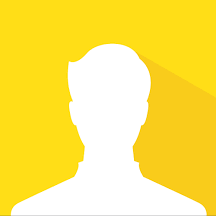
Mobile Testing
Posted 2yrs agoSusan Front end 1 Comments
What is the remedy for a scenario whereby a native mobile app does not respond to orientation?
0 up votes
0 down votes
Comments
-
Philo
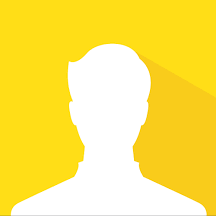 0 up votes 0 Down votes
0 up votes 0 Down votes
Unleash Your Voice, Amplify Accessibility
Empower Your Voice, Share Your Topics on Accessibility, and Ignite a Change in web content
If a native mobile app isn't responding to orientation changes (such as rotating the device from portrait to landscape mode), there are a few steps you can take to troubleshoot:
Check App Settings: Some apps have settings that allow or disallow orientation changes. Look for any settings within the app that might control this feature.
Device Settings: Ensure that the device's orientation lock is not enabled. On most devices, there's an option to lock the screen orientation in either portrait or landscape mode. Disable this to allow the app to rotate.
App Update: Check if there's an update available for the app in the respective app store (Google Play Store for Android or the App Store for iOS). Sometimes, updates fix bugs related to orientation handling.
Restart the App: Close the app completely and then reopen it. Sometimes, apps encounter temporary glitches that can be resolved by restarting them.
Restart the Device: A device restart can sometimes resolve software-related issues that might be causing the orientation problem.
Clear Cache (Android): If you're on an Android device, clearing the app's cache might help. Go to Settings > Apps > [App Name] > Storage > Clear Cache.
Check for Known Issues: Search online to see if other users have reported similar problems with the specific app. Sometimes, developers or communities might have identified workarounds or solutions.
Contact Support: If none of the above steps work, reaching out to the app's support team or the developer can be helpful. They might be aware of the issue and could provide guidance or an update to fix it.